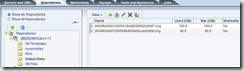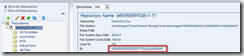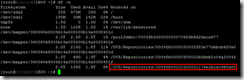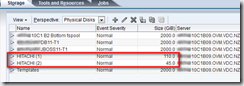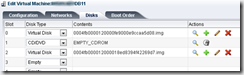If using OVM virtual disks, you can easily improve your VM performance by replacing the virtual disks for raw LUN’s. It gives an extra boost in the performance specially if using the PVM mode.
Note that here we are using OVM 3.1 and the guest VM is using OEL 5.7.
On this scenario we will convert the OVM DB11 virtual disks to raw LUN’s as follow:
1. Identify how many disk and sizes you want to copy to raw LUN’s
2. The disk sizes in the window above are not the actual size of the disks just an indication.
3. Identify the repository ID.
4. SSH to the OVM Server that hosts the VM, in this case it will be the host 1B09
5. Move to the folder that have the name of the repository ID you identified on the step 3.
$ cd /OVS/Repositories/0004fb00000300001176e2bcac96fae5/VirtualDisks
6. Note the size of the two disks.
7. Present a 1 x 45GB LUN and a 1 x 110GB LUN to your OVM Server Pool.
8. Using the OVM Console, Log onto the VM (DB11) to get the mount points
9. Identify the new LUNS presented (At the OVM Manager).
10. Rename the storages.
11. Get the LUN ID’s of new LUN’s
12. In the OVM Server (1B09) that host the VM check for the LUN’s IDs you just identified on step 11.
$ cd /dev/mapper
$ ll
13. Shutdown the VM DB11.
14. Get ID of OVM.
15. On the OVM Server (1B09) make a backup of the VM DB11 config file.
$ cd /OVS/Repositories/0004fb00000300001176e2bcac96fae5/VirtualMachines/0004fb00000600002fd4b407b58c8e5a
$ cp vm.cfg to vm.cfg.bak
16. Create partition on raw LUN’s
$ fdisk –l to get disk device
17. Create partition on disk
$ fdisk /dev/sdl
- N
- P
- 1
- Use all the storage
- W
$ fdisk –l /dev/sdl
18. Copy the img file to new LUN.
$ dd if=/OVS/Repositories/0004fb00000300001176e2bcac96fae5/VirtualDisks/0004fb0000120000fe9000e9ccaa5d08.img of=/dev/mapper/360060e8005b14a000000b14a00004301
19. Follow the same process for the other drives.
20. Change the virtual disk to physical disks.
21. Start the VM.
22. Delete vm.cfg.bak and img virtual disks.
23. Refresh Repository.
Kind regards,
Francisco Munoz Alvarez